Yeeligh Staion FAQ
Yeelight
Staion
FAQ
Everything you need to know right here at your fingertips. Ask questions, browse around for answers, or submit your feature requests.
Install Boot
After downloading, run the package and follow the instructions to complete the installation. System requirements: Windows 8 and above, currently not applicable to MacOS.
After downloading, run the package and follow the instructions to complete the installation. System requirements: Windows 8 and above, currently not applicable to MacOS.
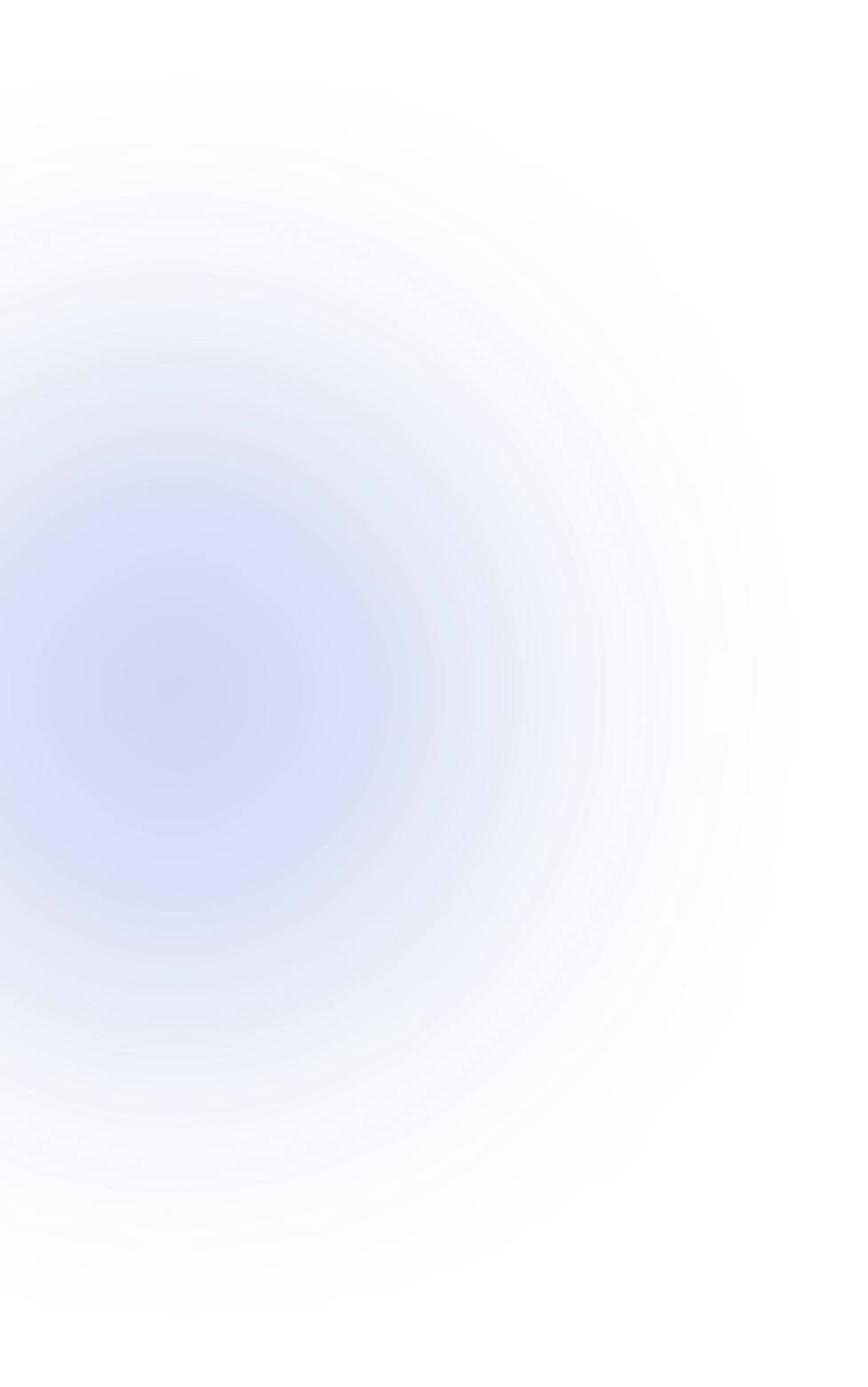
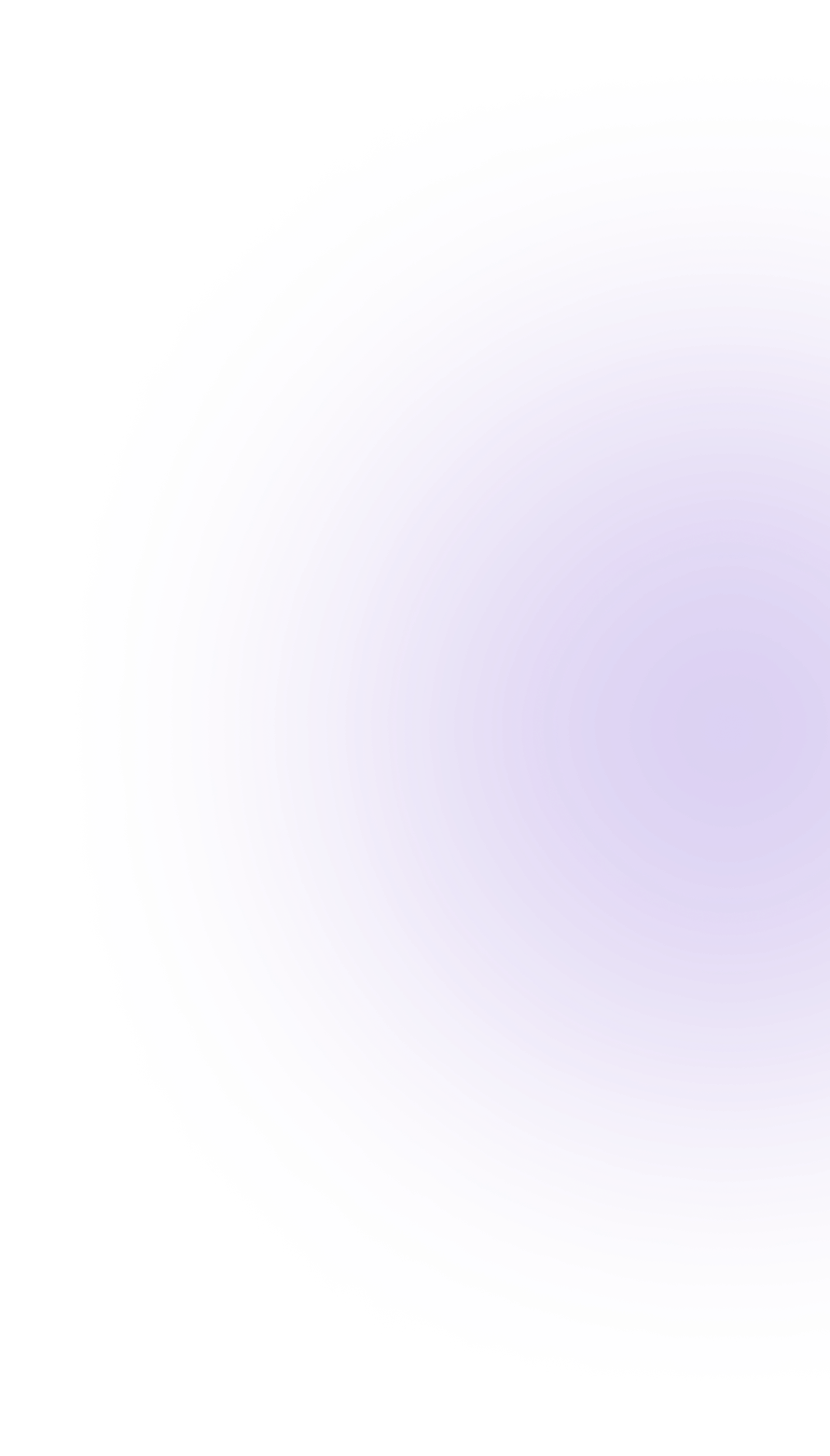
FAQ

Add devices to Yeelight APP
- Add devices to Yeelight APP
Download the "Yeelight APP" via "Google Play" or "Apple Store", add the device to the Yeelight APP, and open the LAN control function of the device in the Yeelight APP device setting page.
Please make sure that the Yeelight App and your PC are connected to 2.4 GHz Wifi under the same local network.
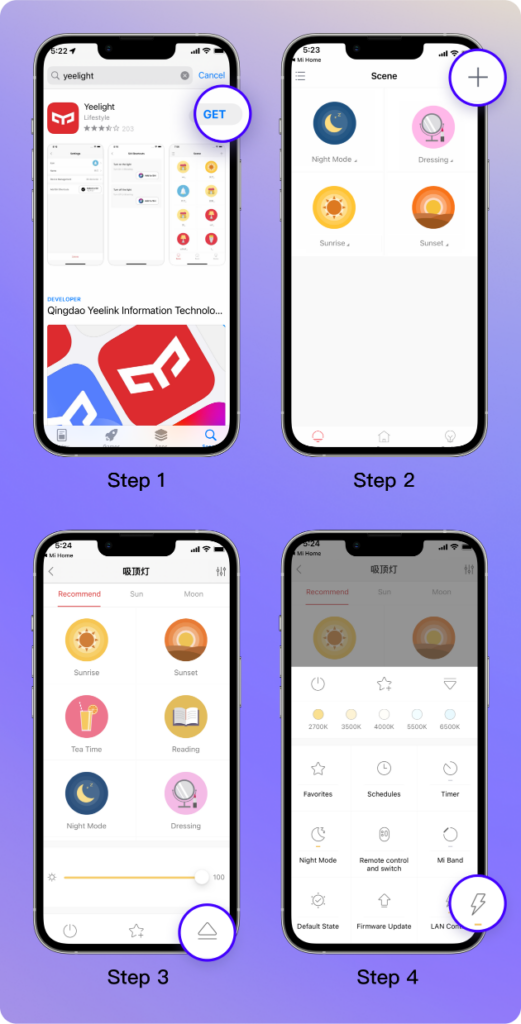
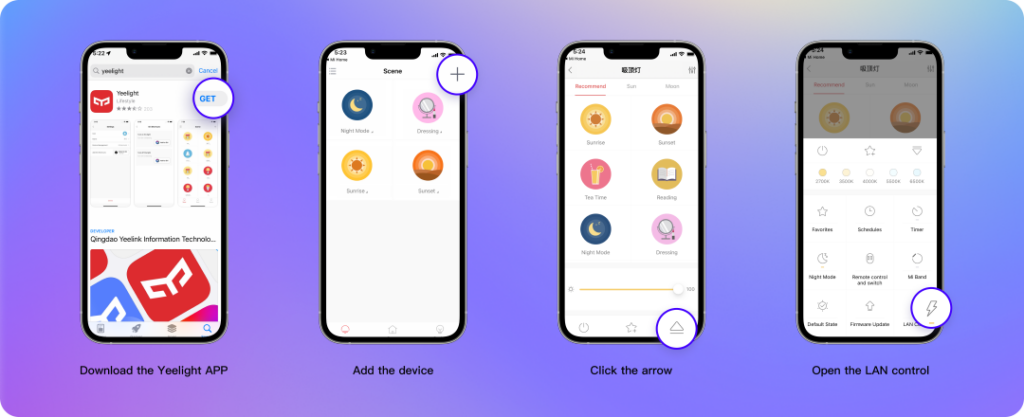

Add devices to Yeelight Station
- Add devices to Yeelight Station
Select " + " next to " My Devices " on the home page, the devices under the same local area network will be spotted, select the device and click "Add" to connect.
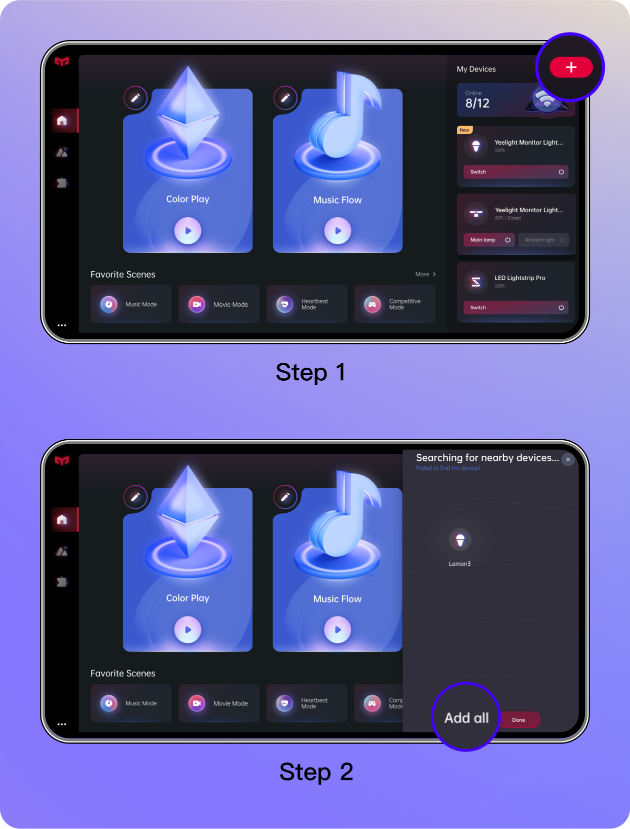
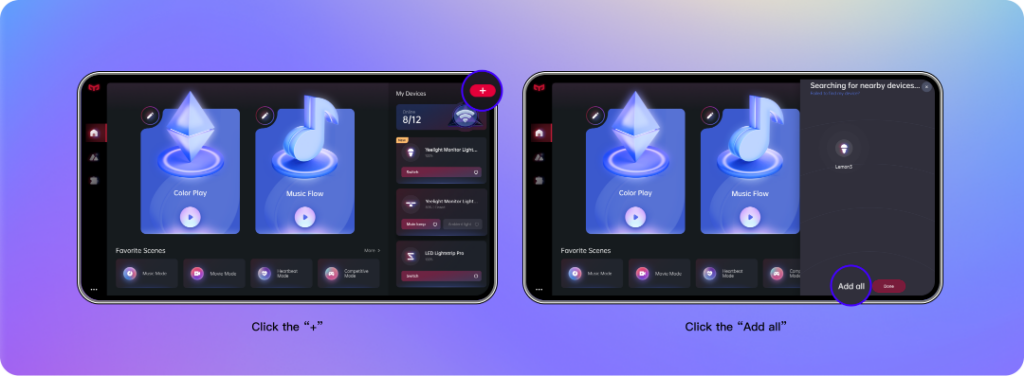

Add devices to Yeelight APP
- Add devices to Yeelight APP
Download the "Yeelight APP" via "Google Play" or "Apple Store", add the device to the Yeelight APP, and open the LAN control function of the device in the Yeelight APP device setting page.
Please make sure that the Yeelight App and your PC are connected to 2.4 GHz Wifi under the same local network.
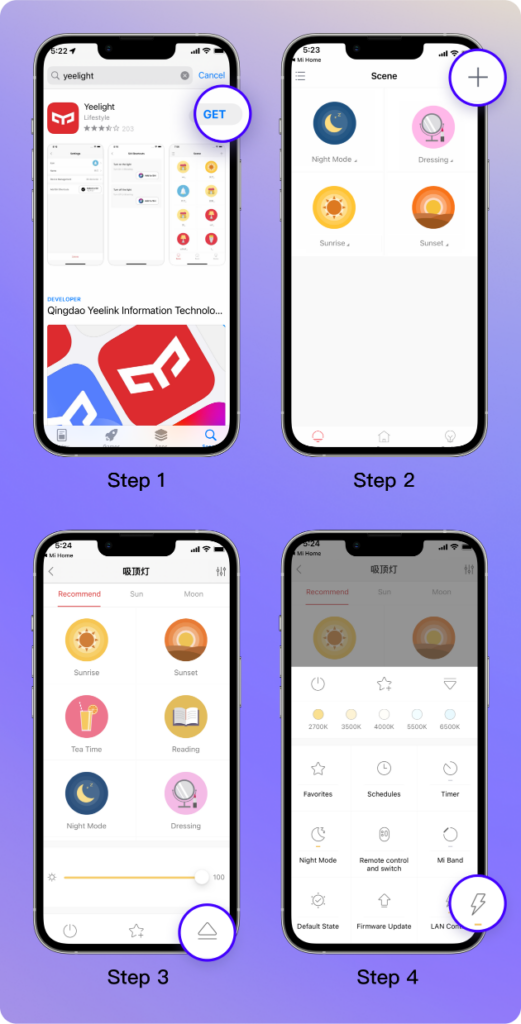
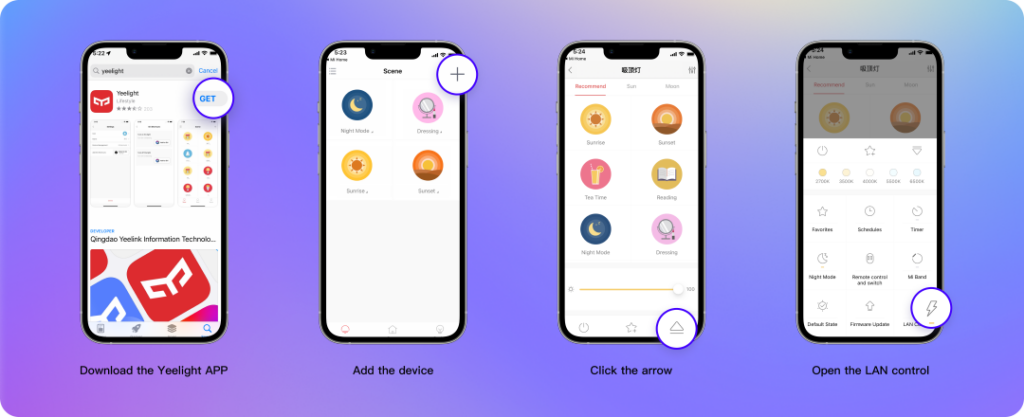

Add devices to Yeelight Station
- Add devices to Yeelight Station
Select " + " next to " My Devices " on the home page, the devices under the same local area network will be spotted, select the device and click "Add" to connect.
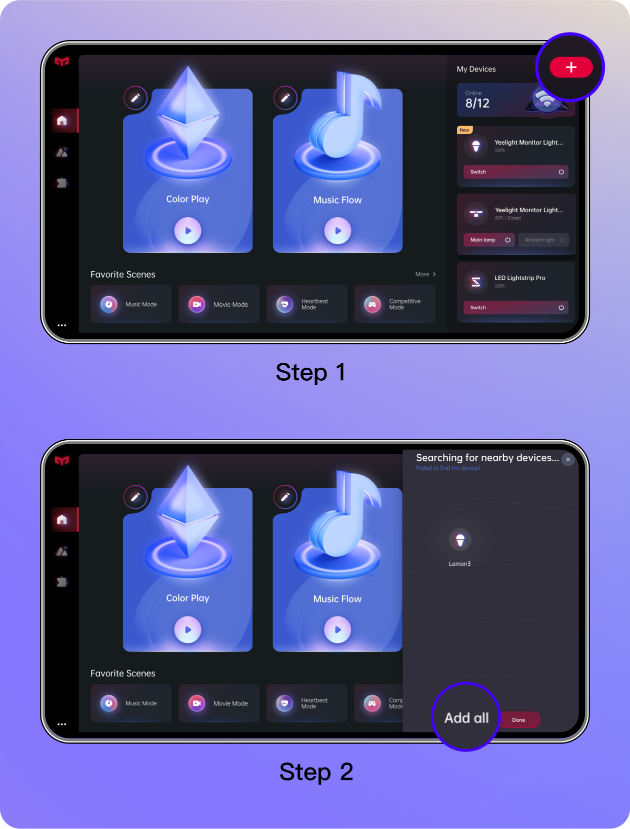
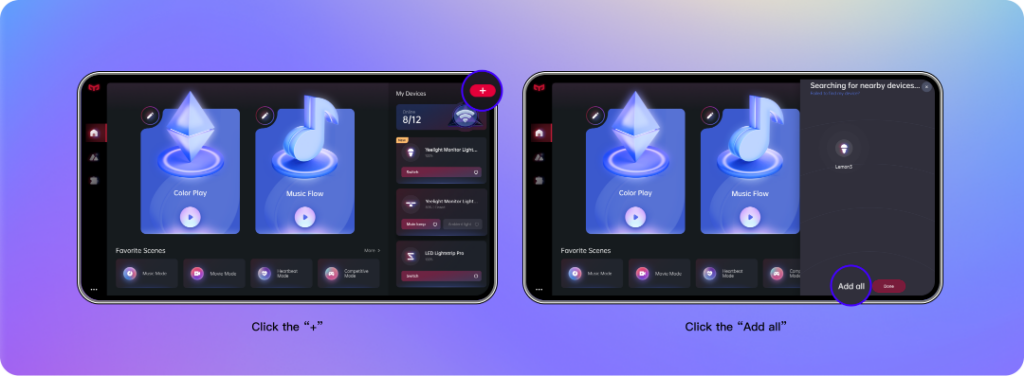
- Yeelight Monitor Light Bar Pro
- Yeelight LED Lightstrip Pro
- Yeelight LED Lightstrip 1S
- Yeelight Smart LED Light Bulb W3 (Color)
- Yeelight Smart LED Light Bulb 1S (Color)
- Yeelight GU10 Smart Bulb W1 (Color)
- Yeelight Smart Lamp D2
- Yeelight Smart LED Panels
- Yeelight Monitor Light Bar Pro
- Yeelight LED Lightstrip Pro
- Yeelight LED Lightstrip 1S
- Yeelight Smart LED Light Bulb W3 (Color)
- Yeelight Smart LED Light Bulb 1S (Color)
- Yeelight GU10 Smart Bulb W1 (Color)
- Yeelight Smart Lamp D2
- Yeelight Smart LED Panels
- Please check whether the power connection is normal
- Please check whether the device has been connected to network through Yeelight APP, and whether the network connection is smooth
- Please check whether the computer and the device are under the same network
- Please check whether the LAN control function of the light is on
- Please check if the firmware is updated to the latest version
- If the device still cannot be found, please check whether the anti-virus software is on. If so, please turn off the anti-virus software and restart Yeelight Station for connection.
- Please check whether the power connection is normal
- Please check whether the device has been connected to network through Yeelight APP, and whether the network connection is smooth
- Please check whether the computer and the device are under the same network
- Please check whether the LAN control function of the light is on
- Please check if the firmware is updated to the latest version
- If the device still cannot be found, please check whether the anti-virus software is on. If so, please turn off the anti-virus software and restart Yeelight Station for connection.
- Please check below items:
- Please check whether the computer and the device are under the same network
- Please check whether the network connection is smooth
- Please check below items:
- Please check whether the computer and the device are under the same network
- Please check whether the network connection is smooth
How to check whether the device and the computer are under the same network?
Open the command window on computer, enter ping code 192.168.XXX.XXX (you can check the network IP address of the device on mobile APP) . If you received the Reply command, the device and the computer are already under the same local area network. If you received Timeout, the computer and the device are not under the same local area network, please check whether the router has been set to network isolation. If so, please update the setup and reconnect the computer and the device to the same local area network and try again. Or you can check if your device supports Yeelight Station.
How to check whether the device and the computer are under the same network?
Open the command window on computer, enter ping code 192.168.XXX.XXX (you can check the network IP address of the device on mobile APP) . If you received the Reply command, the device and the computer are already under the same local area network. If you received Timeout, the computer and the device are not under the same local area network, please check whether the router has been set to network isolation. If so, please update the setup and reconnect the computer and the device to the same local area network and try again. Or you can check if your device supports Yeelight Station.
Changelog
Vision: 1.2.0.21109
- Screen color picking (Color Play) function optimization – provide more screen color picking partition templates.
- Support multiple monitors to pick up screen color at the same time.
- Chroma linkage upgrade – support linkage partition settings.
- Added shortcut switches – support for quick start of functions such as music rhythm and screen color selection through the system tray menu.
- Added a release note display window in the application new version upgrade prompt. Bug fixes and other optimizations